Learn Koha | Complete Step by Step Guide | Complete Step by Step Guide | Kanchan Solani
Complete Guide of "KOHA" Library software
1. Logging In:
- Admin Panel: Access the Koha staff interface by logging in with admin credentials.
- Home Dashboard: Familiarize yourself with the main dashboard, where you'll find links to all modules and functions.
2. Administration:
System Preferences:
- Navigate to
Administration>Global System Preferences. - Configure settings that affect Koha’s overall behavior, such as circulation rules, OPAC settings, and fines.
- Add or edit libraries/branches under
Administration>Libraries. - Enter details like library code, name, and contact information.
- Patron Categories: Define and manage different types of patrons, such as Adults, Children, and Staff.
- Permissions: Assign and manage staff permissions based on roles, ensuring that only authorized users can access certain functionalities.
3. Cataloguing:
Add New Records:
- Go to
Cataloguing. - Click
New Recordand choose the MARC framework that matches your material type. - Enter bibliographic details like title, author, ISBN, etc.
- Save the record. Your item is now catalogued!
- Modify Records:
- Search for the title in
Cataloguing. - Click
Editfor any necessary changes, like updating an author’s name or correcting a typo.
Authority Records: Maintain standardized headings for authors, subjects, and series to ensure consistency in your catalogue.
4. Circulation:
Check Out Items:
- Navigate to
Circulation. - Scan or manually enter the patron’s library card number.
- Scan the item’s barcode to check it out to the patron. Confirmation will appear on the screen.
Check In Items:
- Go to
Circulation. - Scan the item’s barcode to check it back in.
- The system will update the item’s status and notify you if any fines are due.
Reserves and Holds:
- Search for the item in
Circulation. - Click
Place Holdto reserve the item for a patron. - Notifications will be sent to the patron when the item is available for pick up.
5. Patrons:
Add New Patrons:
- Navigate to
Patrons. - Click
New Patron. - Enter the patron's details, including name, address, contact info, and library card number.
- Assign a patron category (e.g., Adult, Child).
- Save the record.
Manage Patrons:
- Search for existing patron records in
Patrons. - Edit details as needed – updating contact information, changing categories, etc.
Patron Attributes: Define custom fields for additional patron information, like student IDs or preferred language.
6. Acquisitions:
Create Purchase Orders:
- Go to
Acquisitions. - Select
New Orderand choose the vendor. - Add items to the order by specifying bibliographic details.
- Save and issue the purchase order.
Receive Items:
- Go to
Acquisitions. - Search for the purchase order and open it.
- Mark ordered items as received once they arrive at the library.
Budgets and Funds: Track and manage library budgets and fund allocations for purchases.
7. Serials:
Manage Subscriptions:
- Navigate to
Serials. - Enter details of the serial (e.g., magazine or journal).
- Define the subscription cycle and frequency.
- Track received issues and manage claims for missing ones.
Routing Lists: Manage and automate the distribution list for serial issues.
8. Reports:
Generate Reports:
- Go to
Reports. - Select from pre-defined reports or create a new one.
- Customize your report criteria (e.g., circulation statistics, overdue items).
- Run and export reports in various formats like PDF or Excel.
SQL Reports: For advanced users, create custom reports using SQL queries to pull specific data.
9. Tools:
Batch Item Modification:
- Use the
Toolsmodule to access batch modification. - Select items needing changes either by barcode or bibliographic data.
- Apply changes to status, location, or other details in bulk.
Data Importing:
- Use the
Toolsmodule to upload MARC files for batch importing. - Follow the prompts to map fields correctly and confirm the import.
10. OPAC (Online Public Access Catalog):
- Customization: Configure the appearance and search functionalities of the OPAC.
- Patron Self-Service: Allow patrons to log in, manage their accounts, place holds, and renew items online.
MARC 21 Framework
MARC 21 (Machine-Readable Cataloging) is an international standard for the representation and communication of bibliographic and related information in machine-readable form. The Library of Congress originally developed it in the 1960s to facilitate the sharing of catalog records among libraries and other institutions. MARC 21 is widely used across the globe and is integral to the functioning of modern library systems. Below is a detailed guide to understanding and working with MARC 21:
1. Structure of a MARC 21 Record
A MARC 21 record is composed of three main components: the Leader, the Directory, and the Variable Fields.
1.1 Leader
- Definition: The Leader is a fixed-length field of 24 characters positioned at the beginning of each MARC record. It contains data elements that provide information for processing the record.
- Purpose: It contains coded values that indicate the type of record, the processing status, and other relevant details.
1.2 Directory
- Definition: The Directory follows the Leader and guides to the location of the variable fields.
- Components: Each entry in the Directory consists of a tag, length, and starting character position, pointing to each field in the record.
1.3 Variable Fields
Variable fields carry the actual bibliographic data and are divided into control fields and data fields:
1.3.1 Control Fields (00X):
- Field 001: Control number assigned by the organization creating, using, or distributing the record.
- Field 005: Date and time of the latest record transaction.
1.3.2 Data Fields (01X-9XX):
These fields are further divided into subfields, each preceded by a subfield identifier (denoted by $), and are used to store bibliographic and item-specific information.2. Core Bibliographic Fields in MARC 21
Understanding the primary fields of MARC 21 is crucial for effective cataloguing:
2.1 Main Entry Fields (1XX)
- Field 100: Personal name main entry (e.g., author).
- Field 110: Corporate name main entry (e.g., organization/agency responsible for the creation of the work).
- Field 111: Conference name main entry (e.g., events, symposiums).
2.2 Title and Publication Details (2XX)
- Field 245: Title statement, including the title proper, other title information, and statement of responsibility.
- Field 250: Edition statement indicating the version of the work.
- Field 260/264: Publication, distribution, etc., providing information about the publisher, place of publication, and date.
2.3 Physical Description (3XX)
- Field 300: Describes the physical characteristics of the item such as pagination, illustrations, and dimensions.
2.4 Series Statement (4XX)
- Field 490: Series statement as found in the item, including the series title and volume number.
2.5 Notes (5XX)
- Field 500: General notes providing additional descriptive information about the item.
- Field 504: Bibliography, etc., note indicating the presence of a bibliography or references in the item.
2.6 Subject Headings (6XX)
- Field 650: Subject added entry – topical term, used to describe the subject content of the work.
- Field 651: Subject added entry – geographic name.
2.7 Added Entries (7XX)
- Field 700: Personal name added entry for individuals other than the main author.
- Field 710: Corporate name added entry for organizations contributing to the work.
3. MARC 21 Holdings Format
In addition to the bibliographic record, the MARC 21 format also includes a holdings record:
- Field 852: Location – specifies the holding library and call number.
- Field 853-855: Captions and Pattern – provides information on the item’s enumeration and chronology.
- Field 863-865: Enumeration and Chronology – data about the item’s physical volumes and dates.
- Field 866-868: Textual Holdings – summary of the holdings.
Guidance for Z39.50
Steps to Set Up and Use Z39.50:
In Koha:
Setup:
- Go to the
Administrationmodule and enable Z39.50 servers. - Add server details like name, hostname, port, and database name.
- Test the connection to ensure it is successful before saving.
- Access the
Catalogingmodule and selectAdd MARC Record using Z39.50. - Enter search criteria such as author, title, or ISBN.
- Retrieve and import records matching the search criteria into your catalogue.
Utilizing Z39.50 Daily:
- Regularly update and maintain your catalogue by importing records from trusted Z39.50 sources.
- Use Z39.50 searches to fulfil interlibrary loan requests efficiently.
Practical Applicability of Z39.50
Library Catalog Searches:- Users can search multiple libraries' catalogs simultaneously, retrieving records that match their query criteria.
- Supports complex search queries with multiple attributes, such as author, title, subject, etc.
Integrated Library Systems (ILS):
- Enhances cataloging efficiency by downloading bibliographic records from other libraries' catalogs directly into their ILS, saving time and ensuring accuracy.
- Improves resource discovery by integrating Z39.50 search capabilities into the library's OPAC (Online Public Access Catalog).
Digital Libraries and Repositories:
- Facilitates metadata harvesting and integration from various digital libraries and institutional repositories.
- Allows access to archival materials and historical records stored across different institutions.

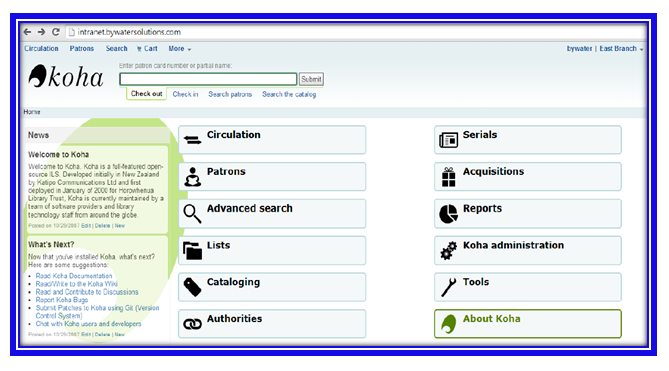













No comments
If you want to ask any question regarding blog, please ask. I will be glad to answer that